自己之前撸的onedrive5t网盘,不管正规不正规的基本上都翻车了。万万没想到,还有一个教育盘1t的居然活着,放着也是浪费,就顺便搭网盘了。由于oneindex的作者删库了,很多网盘列表程序也都不能用了。
YukiDrive 一个 Onedrive和SharePoint 文件浏览程序,支持国际版和世纪互联版。github:https://github.com/YukiCoco/YukiDrive
搭了一个:https://cloud.zsxwz.com/

搭建方法,参考作者文档:https://github.com/YukiCoco/YukiDrive/blob/master/doc/Usage.md
1、获取 ClientId 与 ClientSecret:
注册应用:https://portal.azure.com/#blade/Microsoft_AAD_RegisteredApps/ApplicationsListBlade
名字任意取,账户类型为 任何组织目录(任何 Azure AD 目录 – 多租户)中的帐户,重定向URL为 https://你的域名/api/admin/bind/new
点击 概述,记录应用程序(客户端)ID,即为 ClientId
点击 API 权限 / 添加权限 / Microsoft Graph / 委托的权限
勾选 Files.ReadWrite.All 和 Sites.ReadWrite.All
点击 证书和密码 / 新客户端密码,创建密码并记录为 ClientSecret
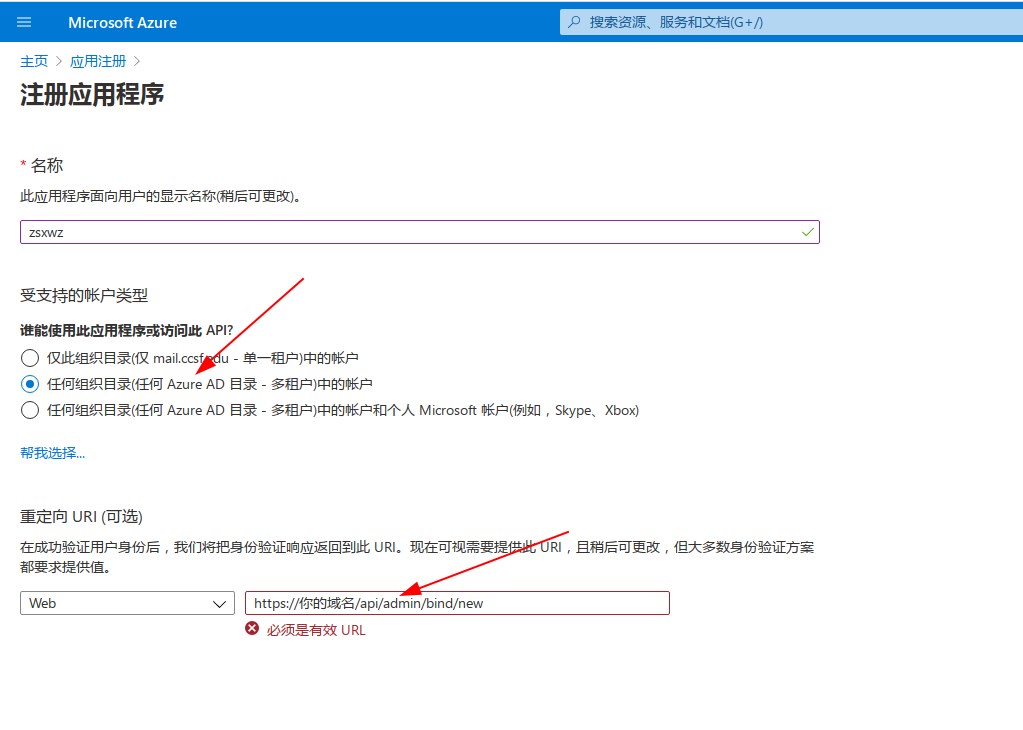
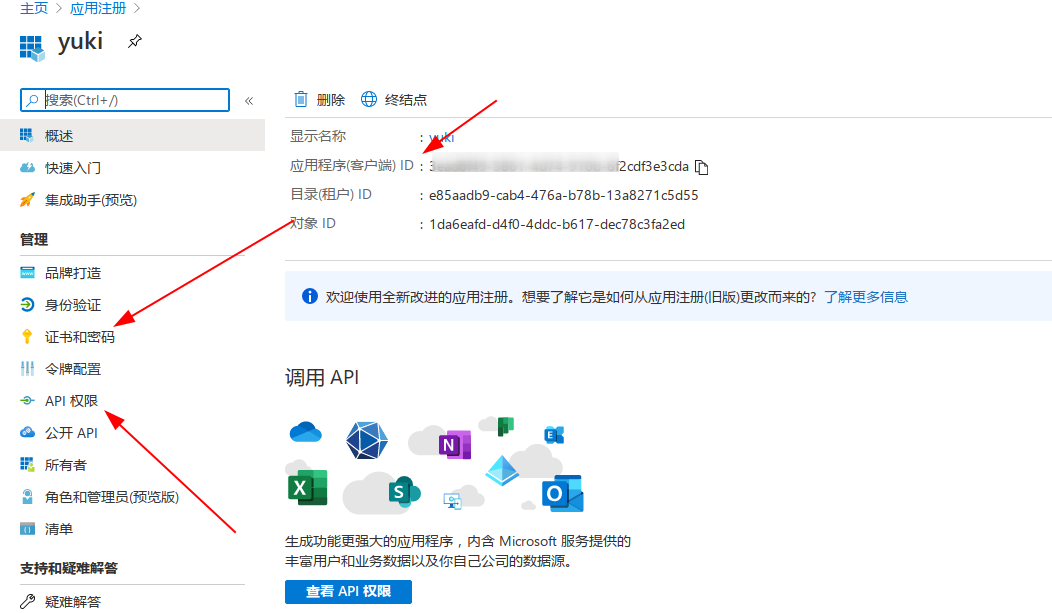
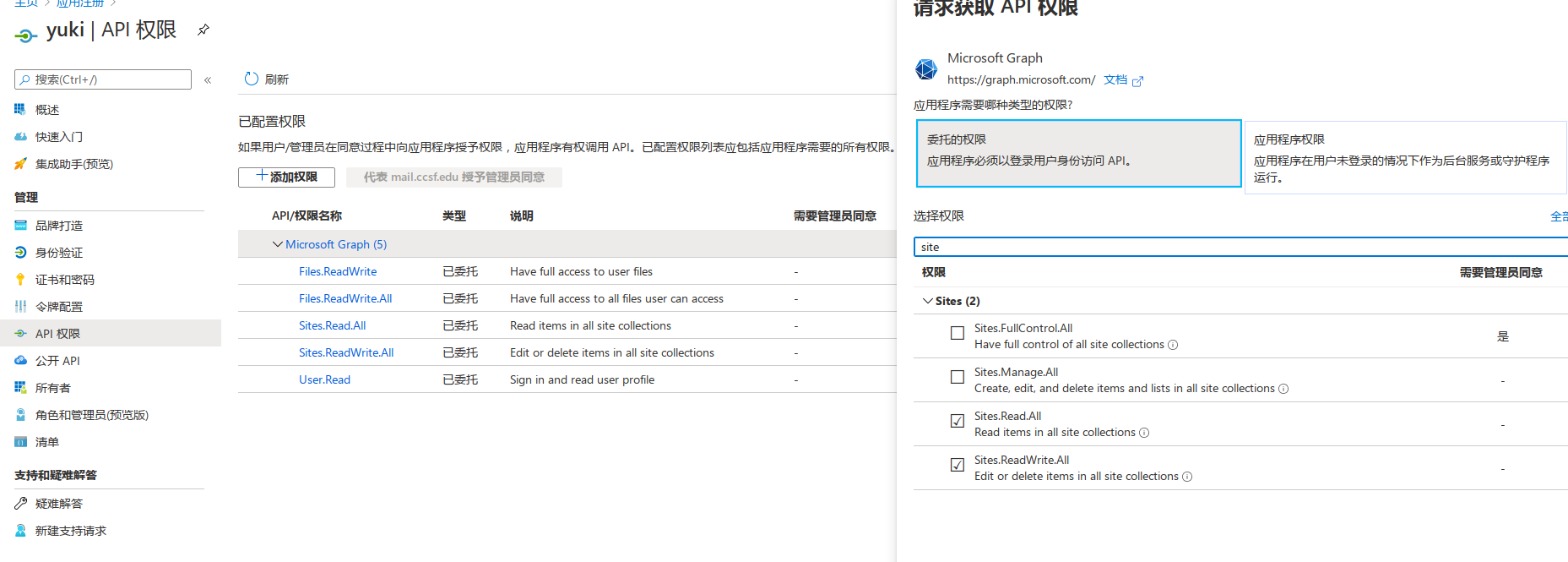
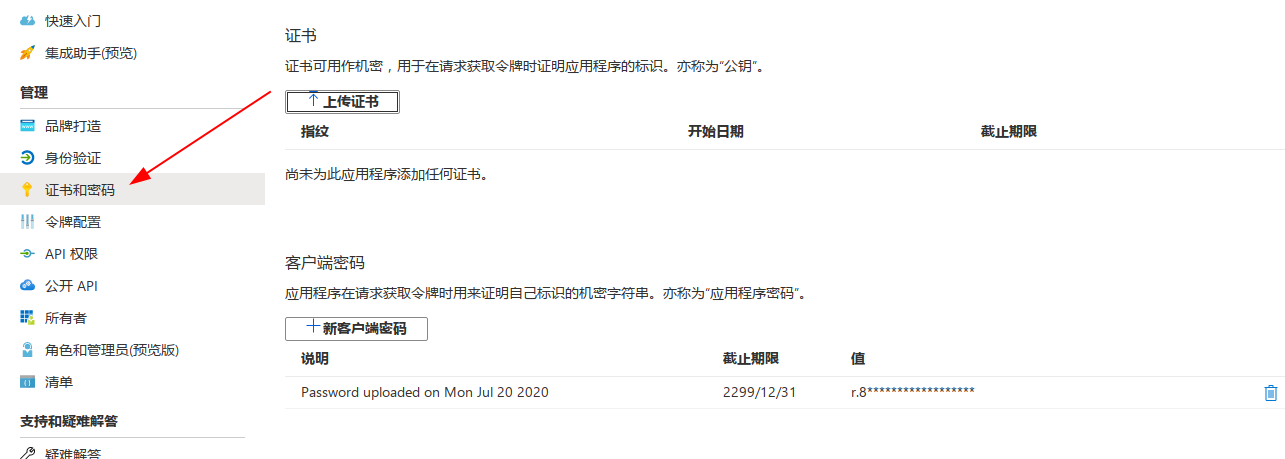
2、修改配置文件:
下载linuxx64 网页版:https://drive.yukino.co/api/files/onedrive/YukiDrive/WebApi/1.1.1/YukiDrive-1.1.1-linux-x64.zip
修改配置文件:appsettings.json,已宝塔面板的配置文件为例:
{
"Logging": {
"LogLevel": {
"Microsoft": "Warning",
"Microsoft.Hosting.Lifetime": "Information"
}
},
"AllowedHosts": "*",
"ConnectionString": "Data Source=YukiDrive.db;",
"ClientId": "",
"ClientSecret": "",
"ListeningUrls": "http://*:1273",
"Certificate" : {
"Enable" : false,
"FilePath" : "",
"Password" : ""
},
"BaseUri":"https://你的域名",
"Proxy":"",
"Type":"China 世纪互联,Global 国际版",
"AccountName": "onedrive账号名",
"DominName": " 你的 SharePoint 域名,如:yukistudio.sharepoint.com",
"AdminName" : "程序后台管理账号",
"AdminPassword": "程序后台管理密码"
}
创建网站,设置为纯静态。
绑定域名并申请证书,开启 https
点击 站点修改 / 配置文件
删除
location ~ .*.(gif|jpg|jpeg|png|bmp|swf)$
{
expires 30d;
error_log off;
access_log /dev/null;
}
添加
location / {
proxy_pass http://localhost:1273; #填写为配置文件中的 Listening Urls
proxy_http_version 1.1;
proxy_set_header Upgrade $http_upgrade;
proxy_set_header Connection keep-alive;
proxy_set_header Host $host;
proxy_cache_bypass $http_upgrade;
proxy_set_header X-Forwarded-For $proxy_add_x_forwarded_for;
proxy_set_header X-Forwarded-Proto $scheme;
}
根据自己的情况修改:
root /www/wwwroot/zsxwz.com/yukidrive/wwwroot; # 填写为 程序所在目录/wwwroot
3、配置完成后,进入到程序目录执行 ./YukiDrive 就开始运行了
4、认证,绑定:
打开你的网站后台地址:https://你的域名/#/login
认证之后,就可以绑定onedrive和SharePoint了。
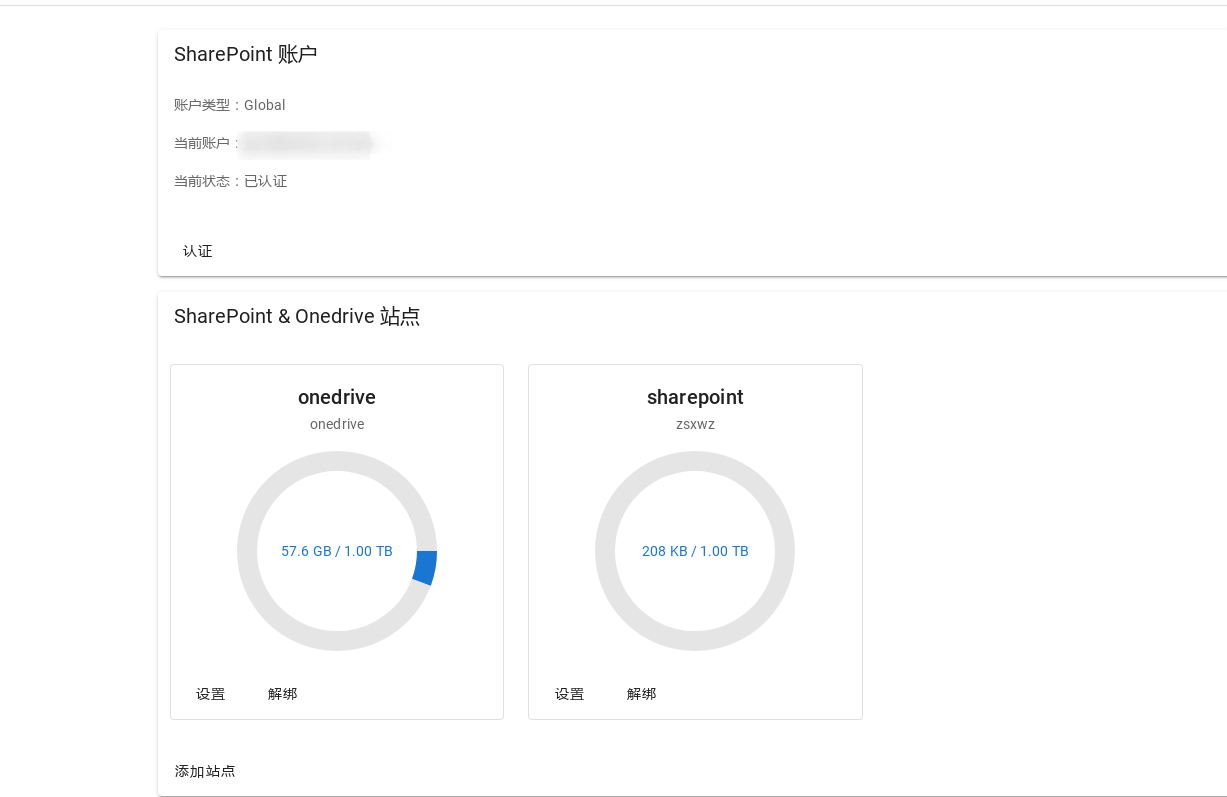
支持隐藏文件夹,但不支持文件夹密码。


认证完添加onedrive站点之后就拉垮了,显示不出来。
站点名称好像需要英文,比如onedrive,sharepoint。 ./YukiDrive有没有在后台运行。。。网站证书有没有设置正确
😂那应该就是站点名称的问题了,但是不知道怎么删除,我把程序目录删了重新解压还是会保留原来的站点。