1、安装前先要做下准备。首先,打开win10开发人员模式,在设置–>更新和安全–>针对开发人员,中勾选开发人员模式。
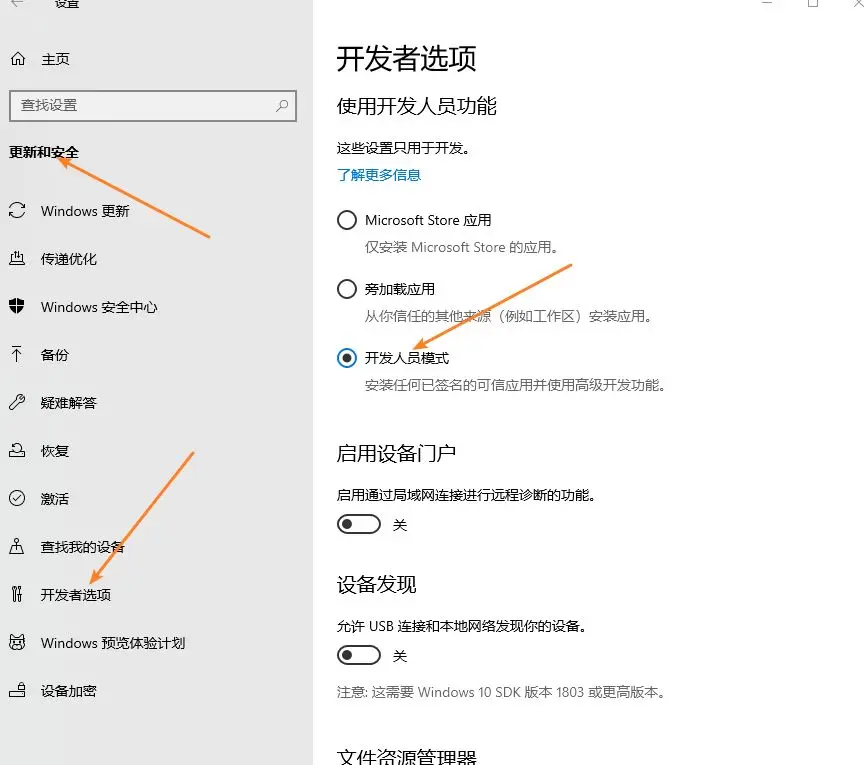
2、然后在控制面板中勾选添加Linux子系统。依次进入控制面板–>程序–>启用或关闭windows功能,勾选适用于windows的linux的子系统,点击确定。之后重启电脑。
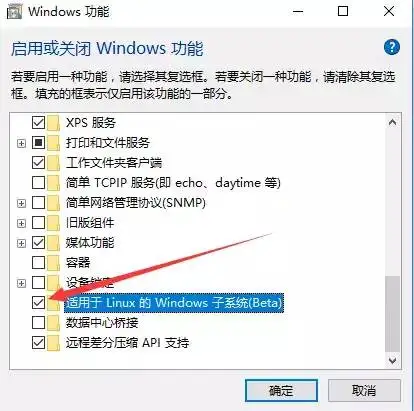
3、在Microsoft store里面直接搜索Ubuntu进行安装。(Ubuntu是Linux的发行版之一)
如果你电脑开了代理,而导致打不开Microsoft商店。https://bbs.zsxwz.com/thread-699.htm
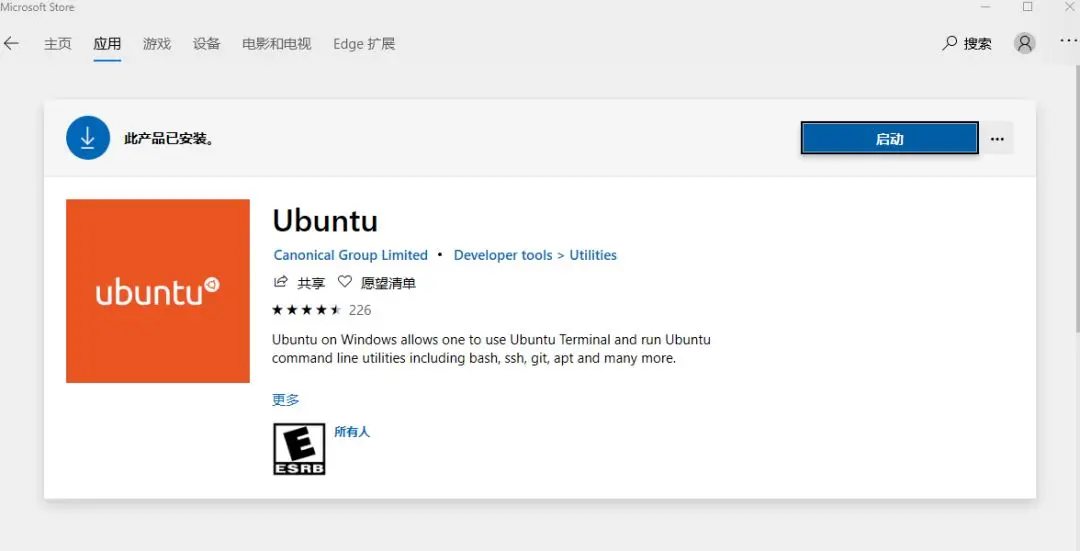
安装linux子系统报错0x8007019e解决办法
原因:未安装Windows子系统支持
1.win+x,选择Windows PowerShell(管理员)
2.输入:
Enable-WindowsOptionalFeature -Online -FeatureName Microsoft-Windows-Subsystem-Linux
设置用户名及密码
更新:
sudo apt update
4、通过文件资源管理器访问Linux子系统文件(win10最新版1903版),就可以把win10的文件导入子系统或者导出。
explorer.exe .

5、换源,因为Linux子系统的apt源使用的是官方源,需要连接到国外的服务器。所以安装一些软件时下载会很慢,我们可以改用国内的镜像apt源。
vim /etc/apt/sources.list
清华源,这个源速度比较快,其他源,很多东西安装不上。
deb https://mirrors.tuna.tsinghua.edu.cn/ubuntu/ bionic main restricted universe multiverse # deb-src https://mirrors.tuna.tsinghua.edu.cn/ubuntu/ bionic main restricted universe multiverse deb https://mirrors.tuna.tsinghua.edu.cn/ubuntu/ bionic-updates main restricted universe multiverse # deb-src https://mirrors.tuna.tsinghua.edu.cn/ubuntu/ bionic-updates main restricted universe multiverse deb https://mirrors.tuna.tsinghua.edu.cn/ubuntu/ bionic-backports main restricted universe multiverse # deb-src https://mirrors.tuna.tsinghua.edu.cn/ubuntu/ bionic-backports main restricted universe multiverse deb https://mirrors.tuna.tsinghua.edu.cn/ubuntu/ bionic-security main restricted universe multiverse # deb-src https://mirrors.tuna.tsinghua.edu.cn/ubuntu/ bionic-security main restricted universe multiverse
修改之后,
apt update
6、图形界面,
建议使用root用户操作(使用sudo -i命令更换为root用户),安装过程中可能多次失败,可以尝试,重新输入命令安装。或者先更换源。
sudo -i apt-get install -y xfce4 apt-get install ubuntu-desktop sudo echo "export DISPLAY=:1.0">> ~/.bashrc 启动 xfce4-session
下载安装Xlaunch,安装之后,启动即可。选择one large window ;display number选择 0。
https://sourceforge.net/projects/vcxsrv/files/latest/download
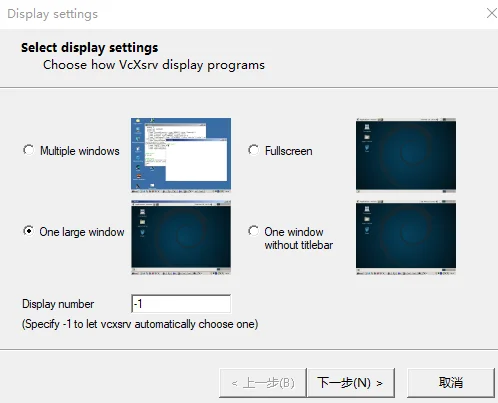
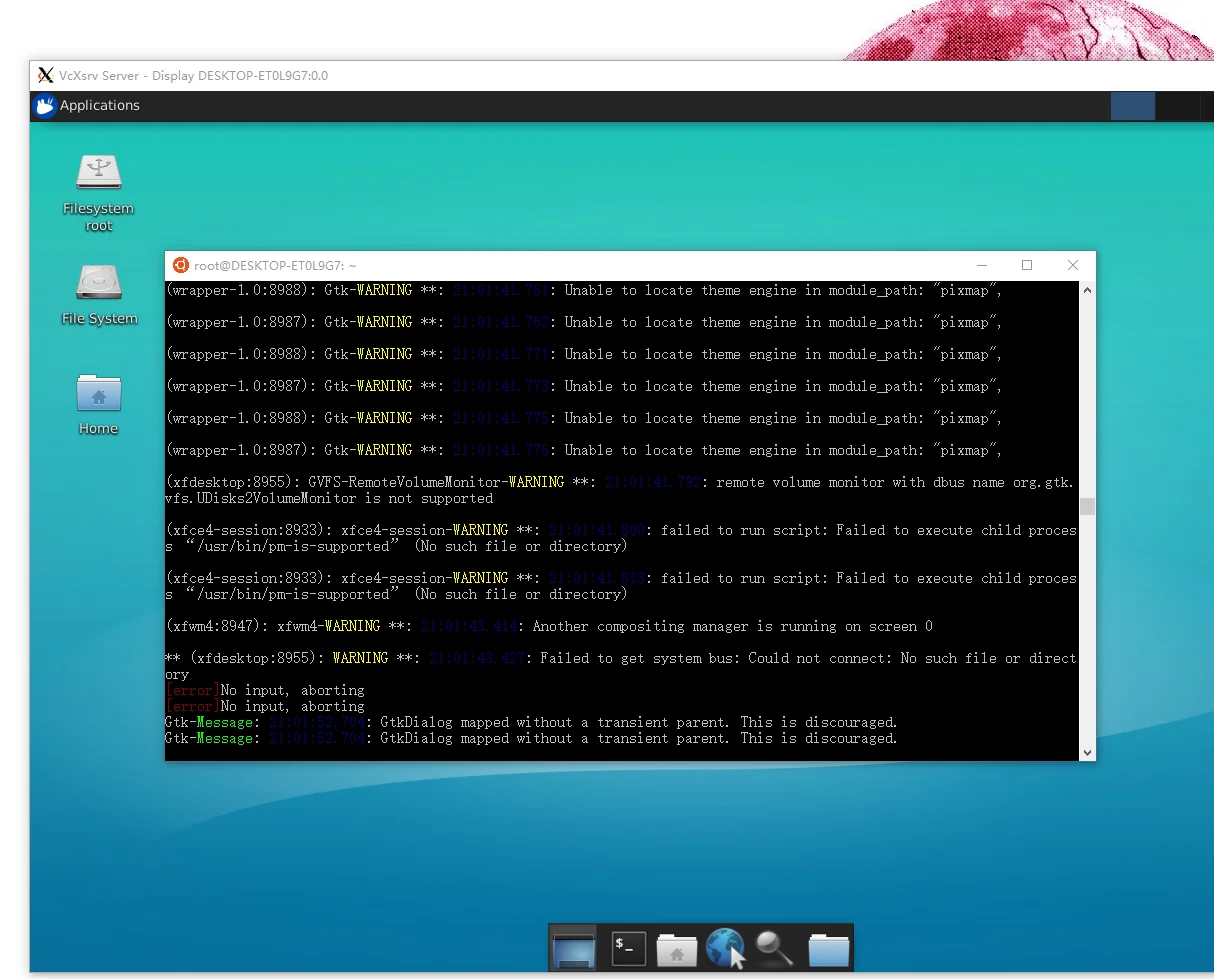


既然用xfce4启动,还需要安装ubuntu-desktop吗?安装ubuntu-desktop时多余的。
一些依赖也可以顺便一起安装上,免得麻烦。。。